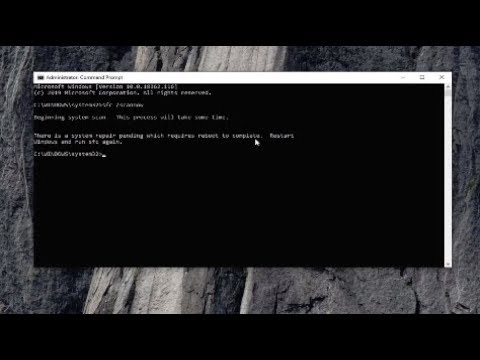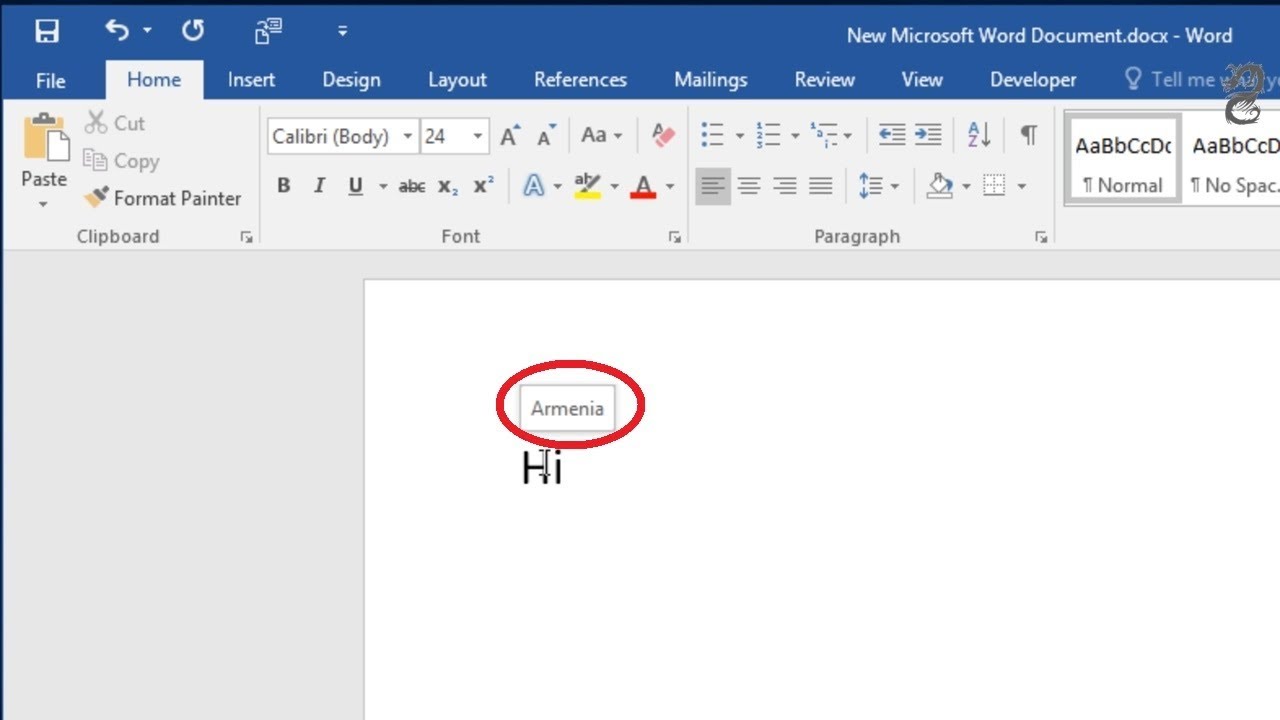Window Launching Issues: Troubleshooting Phantom Windows
Ever clicked a link or launched an application, expecting a new window to materialize, only to be met with… nothing? That digital equivalent of a disappearing act, the elusive window that refuses to pop up, can be infuriating. We've all been there, frantically clicking, convinced our mouse has suddenly developed amnesia. But fear not, this phantom window phenomenon isn’t some digital ghost story. It's a solvable problem, and we’re here to shed light on why your windows aren't cooperating.
The “window not popping up” issue, as we'll call it, manifests in several ways. Maybe a new browser window fails to appear when clicking a link. Perhaps a program you're trying to run refuses to show its interface. Or maybe a dialog box critical to your workflow simply vanishes into the digital ether. Whatever the specific scenario, the underlying frustration is the same: something you expect to see isn't showing up.
The reasons behind these phantom windows can be varied, ranging from simple browser settings to more complex software conflicts. Pop-up blockers, a common culprit, are designed to prevent those annoying advertisement windows from taking over your screen, but sometimes they overachieve and block legitimate windows too. Similarly, outdated software, corrupted system files, or even conflicting browser extensions can all contribute to this frustrating experience.
Understanding the potential causes of a window failing to launch is the first step towards a solution. By examining the context of the issue – is it happening in a specific program, a particular website, or across your entire system? – you can start narrowing down the possibilities and identifying the root cause. This diagnostic process is crucial for effectively troubleshooting and getting those missing windows back where they belong.
While the history of “window not popping up” isn't exactly a documented historical saga, it's essentially as old as windowed operating systems themselves. As GUIs (graphical user interfaces) became the norm, the possibility of a window failing to appear became a natural byproduct. The increasing complexity of software, combined with the ever-evolving landscape of web browsers and online security measures like pop-up blockers, has ensured that this issue remains a persistent, albeit solvable, challenge for users.
One simple example is a website with a broken link that should open a new window for a document download. Clicking the link might trigger nothing visible, leaving the user wondering what happened. Another example involves browser extensions interfering with the window opening process, preventing new tabs or windows from appearing.
Troubleshooting involves checking browser settings, disabling pop-up blockers (temporarily or adding exceptions), ensuring software is up-to-date, and scanning for malware. In some cases, clearing browser caches or resetting browser settings to default might be necessary.
Advantages and Disadvantages of Fixing "Window Not Popping Up"
| Advantages | Disadvantages |
|---|---|
| Restored functionality: Accessing intended content and applications. | Time investment: Troubleshooting can take time and effort. |
| Improved workflow: Streamlined processes and reduced frustration. | Potential data loss (rare): Resetting browsers might clear saved data. |
| Enhanced security: Identifying and resolving malware-related issues. |
Frequently Asked Questions:
1. Why is my new window not appearing? (Answer: Several reasons, including pop-up blockers, browser issues, software conflicts.)
2. How do I fix a window that won't open? (Answer: Check pop-up blockers, update software, try a different browser.)
3. What if clearing my cache doesn't work? (Answer: Try resetting browser settings or reinstalling the problematic software.)
4. Could a virus be causing this? (Answer: Malware can sometimes interfere with window functionality; run a scan.)
5. Are there tools to help with this problem? (Answer: Browser extensions and system utilities can diagnose issues.)
6. How do I prevent this from happening again? (Answer: Keep software updated, manage browser extensions carefully.)
7. What if the problem is specific to one website? (Answer: Contact the website's support or try a different browser.)
8. Should I contact technical support? (Answer: If self-troubleshooting fails, seeking professional help is a good option.)
In conclusion, the frustration of a "window not popping up" can disrupt workflows and create unnecessary headaches. While the causes can be diverse, ranging from simple browser settings to more complex software interactions, the solutions are generally within reach. By understanding the potential culprits and following a systematic troubleshooting approach, you can regain control over your digital domain. Taking proactive steps, such as keeping software updated and managing browser extensions wisely, can also minimize the chances of encountering this issue in the future. Don't let phantom windows haunt your digital experience – take charge and banish them for good. By understanding the underlying mechanisms and troubleshooting techniques, you can ensure that your windows appear when you need them, streamlining your digital life and minimizing those moments of technological frustration. Remember, a smoothly functioning digital environment is a key to productivity and a calmer online existence.
Farrow and ball teron deep dive
Calhoun county property search alabama find your place
Unlocking ocean county nj property secrets