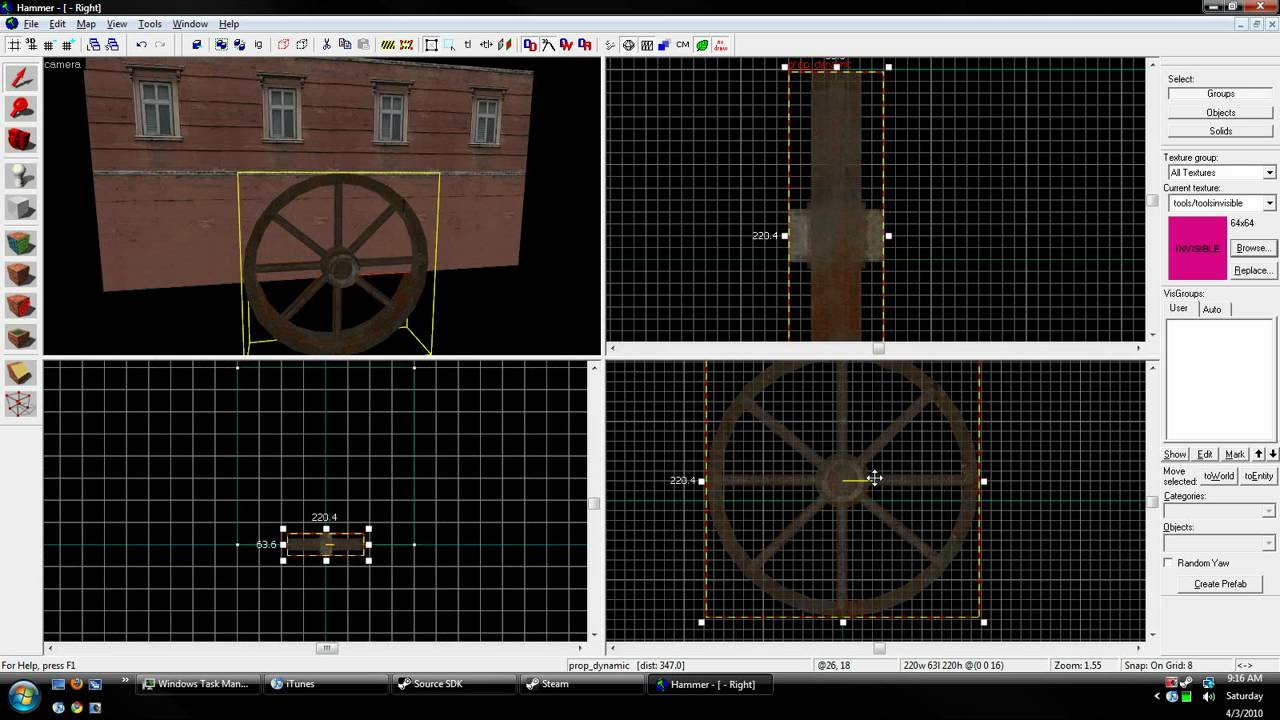Mastering Prop Rotation in Hammer: Your Ultimate Guide
Ever wondered how to perfectly position that precarious plank or angle that awkward archway in your Source Engine level? Manipulating props in Hammer, the Source Engine's level editor, is crucial for creating immersive and believable environments. And at the heart of this manipulation lies the art of prop rotation. This guide will unlock the secrets of spinning, tilting, and tweaking objects to perfection, transforming your level design from blocky beginner to polished pro.
Rotating props might seem simple at first glance, but mastering this skill opens up a world of possibilities. From creating realistic debris and clutter to building complex structures and intricate puzzles, precise prop placement is essential. This guide will delve into the various methods for adjusting prop orientation in Hammer, empowering you to achieve the exact look and feel you desire.
The Source Engine, developed by Valve, has powered countless iconic games, and Hammer has been the tool of choice for level designers bringing these worlds to life. With the rise of community mapping and modding, understanding the intricacies of Hammer, including prop manipulation, has become increasingly important. Mastering this fundamental skill allows creators to express their creativity and contribute to the vibrant world of Source Engine games.
One of the main challenges when learning to rotate props in Hammer is understanding the different rotation tools and their applications. The editor offers several ways to adjust an object's orientation, each with its own strengths and weaknesses. Knowing when to use each tool and how to combine them effectively is key to achieving precise and efficient prop placement.
Another common issue is dealing with unexpected rotations or "gimbal lock," which can occur when rotating objects along multiple axes. This guide will address these challenges and provide solutions to help you overcome them, ensuring a smooth and frustration-free prop rotation experience.
To rotate props in Hammer, you primarily use the Rotation tool, accessible via the top toolbar or by pressing 'E'. This tool allows you to manipulate the object's pitch, yaw, and roll using handles around the selected prop. You can also input specific rotation values in the object properties window for precise adjustments.
One benefit of mastering prop rotation is the ability to create realistic environments. Scattered debris, tilted furniture, and uneven terrain contribute to a believable and immersive game world.
Another advantage is the possibility of building complex structures. Precisely rotated props allow you to construct intricate architecture, detailed machinery, and engaging puzzle elements.
Finally, proficient prop rotation skills enhance your overall level design capabilities, allowing you to express your creative vision and build unique and engaging game experiences.
Action Plan: Select the prop, activate the Rotation tool, click and drag the rotation handles, or input specific values in the properties window. Experiment with different approaches to familiarize yourself with the various rotation methods.
Advantages and Disadvantages of Precise Prop Rotation
| Advantages | Disadvantages |
|---|---|
| Realism | Time-consuming for complex rotations |
| Complex structure creation | Potential for gimbal lock |
| Enhanced level design | Requires practice and patience |
Best Practice 1: Utilize the numerical input fields in the properties window for precise rotations.
Best Practice 2: Use the snap-to-grid feature for aligning props to specific angles.
Best Practice 3: Experiment with different rotation tools and methods to find the approach that best suits your needs.
Best Practice 4: Regularly save your work to avoid losing progress due to unexpected errors.
Best Practice 5: Test your level frequently to ensure that rotated props function as intended.
FAQ 1: How do I rotate a prop around a specific point? Use the Center of Rotation tool.
FAQ 2: What is gimbal lock? It's a loss of rotational freedom that can occur when rotating along multiple axes.
FAQ 3: How can I reset a prop's rotation? Use the "Reset" button in the object properties.
FAQ 4: How do I copy a prop's rotation to another prop? Use the "Match" tool.
FAQ 5: Can I rotate props along a curve? Yes, with the vertex manipulation tool and creating curved brushes.
FAQ 6: What are the different rotation axes in Hammer? Pitch, Yaw, and Roll.
FAQ 7: How can I avoid gimbal lock? Plan your rotation sequence carefully or use quaternions.
FAQ 8: Where can I find more tutorials on prop manipulation in Hammer? Check out the Valve Developer Community and various online forums.
Tip: Holding Shift while rotating snaps the angles to increments.
Mastering prop rotation in Hammer is a fundamental skill for any aspiring level designer. From creating realistic environments to building complex structures, the ability to manipulate objects with precision opens up a world of creative possibilities. While there are challenges to overcome, the benefits of mastering this skill are immense. By following the tips, tricks, and best practices outlined in this guide, you'll be well on your way to creating immersive and engaging levels that bring your vision to life. So, dive into Hammer, experiment with different techniques, and unlock the true potential of prop rotation. Your next Source Engine masterpiece awaits!
Keep your boat afloat the essential guide to vented fuel caps
Notorious figures exploring the rise of gangsters in the roaring twenties
Paris 2024 olympics athletics track and field unveiled