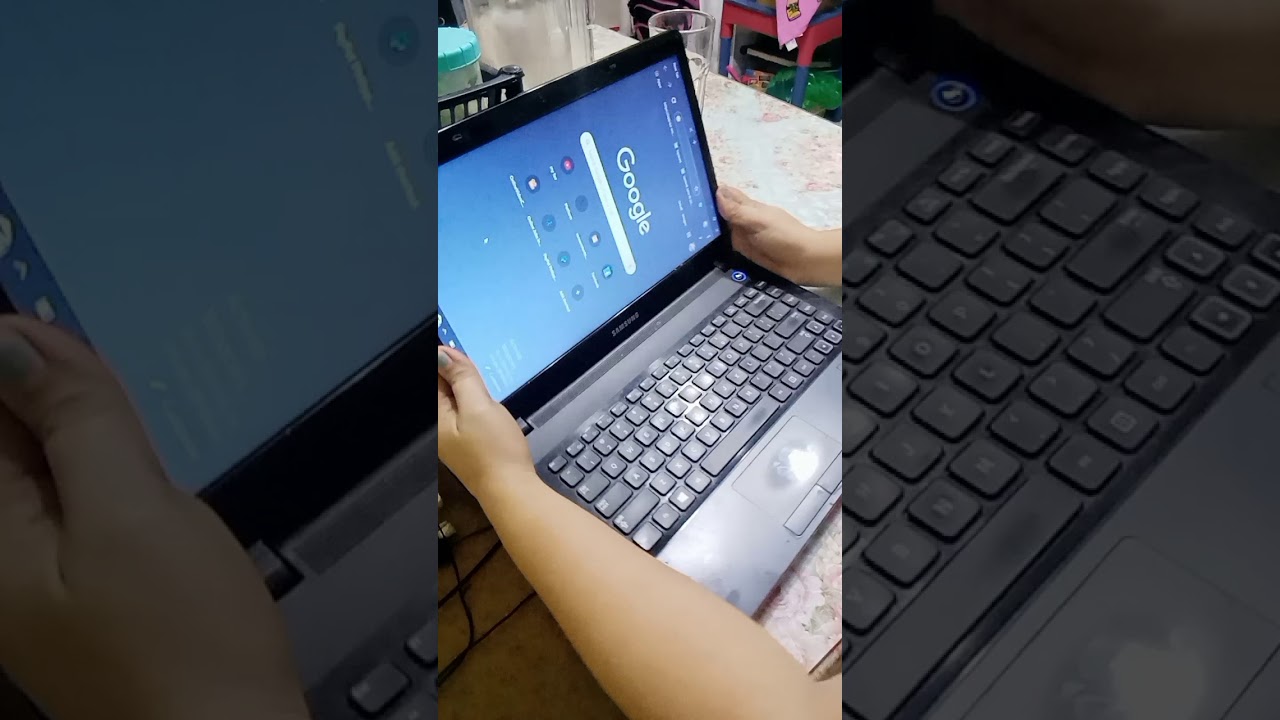Laptop Screen Gymnastics: The Inverted Display Deep Dive
Ever glanced at someone's laptop and noticed the screen was…upside down? It's a quirky sight, and one that sparks curiosity. Is it a glitch? A secret hacker trick? Or just a weird personal preference? This deep dive into the inverted laptop screen phenomenon will explore the motivations, methods, and madness behind turning your digital world topsy-turvy.
Inverting your laptop's display might seem like a digital headstand, but it's more than just a visual oddity. There are legitimate reasons, some practical, some playful, for reversing your screen's orientation. From troubleshooting display issues to accommodating unusual viewing angles, the upside-down screen has its place in the laptop user's toolkit. But where did this capability come from, and why is it even possible?
The ability to rotate the screen image stems from the evolution of graphics card drivers and operating system functionalities. As laptops became more versatile, so did their displays. The need for flexible screen orientations arose from varied use cases, such as presentations, sharing screens, and even using a laptop with an external, mounted display. This flexibility was achieved through software, allowing users to digitally manipulate the output image regardless of the physical orientation of the screen.
While not as common as adjusting brightness or volume, rotating the screen image is a standard feature accessible through display settings in most operating systems. This control allows for 90-degree rotations in either direction, enabling both portrait and landscape modes, as well as the full 180-degree flip that inverts the display. This functionality is often employed when troubleshooting screen orientation issues, testing display hardware, or accommodating unique viewing setups. Sometimes, an accidental keystroke can lead to an unexpected inverted view, prompting a frantic search for a solution – a testament to the hidden powers lurking within our keyboard shortcuts.
The implications of an inverted laptop screen extend beyond mere curiosity. While there may not be a dedicated "upside-down laptop club," the ability to flip the screen has practical applications. Imagine giving a presentation where the audience is positioned behind you – inverting your screen allows them to see the content correctly. Or perhaps you have a unique desk setup requiring an inverted view for comfortable viewing. The ability to reorient the display adds a layer of customization and accessibility to the laptop experience.
One simple example is using an external projector mounted above you. Inverting the laptop display ensures the projected image appears correctly oriented for the audience. Another instance is when using a laptop in a confined space, like a car, where an inverted screen might offer a better viewing angle.
Benefits of inverting your laptop's screen include improved viewing angles in non-standard setups, troubleshooting screen orientation issues, and surprisingly, a playful way to add a bit of fun to your digital workspace. It can also be beneficial for individuals who prefer to work with the laptop propped up against a wall or in unusual configurations.
Advantages and Disadvantages of an Inverted Laptop Screen
| Advantages | Disadvantages |
|---|---|
| Improved viewing angles in unique setups | Disorienting for typical use |
| Troubleshooting screen orientation issues | Potential for accidental activation via keyboard shortcuts |
| Added layer of customization | May require re-learning touchpad or mouse movements |
Best Practices for Inverting Your Laptop Screen:
1. Know your keyboard shortcuts: Familiarize yourself with the specific key combination that triggers screen rotation on your operating system.
2. Check your display settings: Learn how to access and modify your display orientation through your system settings.
3. Test before presenting: If planning to use an inverted screen during a presentation, rehearse beforehand to ensure a smooth experience.
4. Consider external input devices: Using an external mouse can simplify navigation when the screen is inverted.
5. Return to default: After using the inverted view, remember to revert back to the standard orientation for regular use.
FAQ:
1. How do I flip my laptop screen upside down? This is usually accomplished via a keyboard shortcut specific to your operating system. Consult your OS documentation.
2. Why is my screen upside down? Likely an accidental keystroke triggered the rotation. Use the same shortcut to revert it.
3. Can I damage my screen by inverting it? No, inverting the display image is a software function and does not harm the hardware.
4. Is inverting the screen useful? Yes, it can be helpful for presentations, unique desk setups, and troubleshooting.
5. How do I fix an inverted laptop screen? Use the same keyboard shortcut or display settings that caused the inversion to return it to normal.
6. Do all laptops support screen inversion? Most modern laptops with standard graphics capabilities support screen rotation.
7. What if my screen rotation is locked? Check your display settings or consult your laptop's documentation.
8. Can I rotate the screen on a tablet? Yes, most tablets automatically rotate the screen based on their physical orientation.
Tips and Tricks:
If using an inverted screen frequently, consider creating a dedicated keyboard shortcut for faster access. Practice navigating with an inverted screen to become more comfortable with the reversed mouse or touchpad movements.
In conclusion, the ability to flip, rotate, or invert your laptop screen is a testament to the flexibility and customization options available in modern computing. While it might seem like a quirky feature, inverting the display has genuine practical applications, from troubleshooting to accommodating unique viewing scenarios. Understanding the hows and whys of screen rotation empowers you to take full advantage of your laptop’s capabilities, transforming a potential source of confusion into a valuable tool. So, the next time you see an upside-down laptop screen, remember it's not just a digital headstand – it's a sign of a user harnessing the full potential of their device. Explore your display settings, try flipping your screen, and discover the hidden possibilities within your laptop's display. You might be surprised at the utility and even the fun you find in turning your digital world upside down.
Unlocking wisdom bible verses for kids
Need quick care ucla health in woodland hills offers immediate attention
Mastering physics lab reports a practical guide